Axis LMS Course User Queue
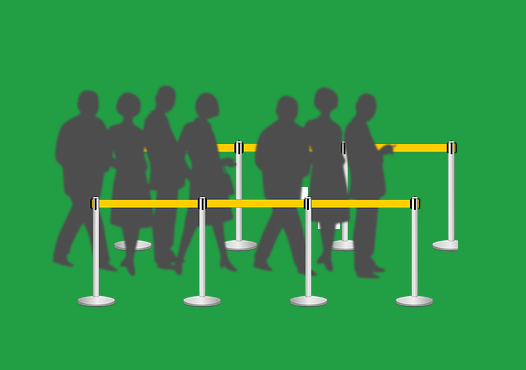
As an Axis LMS administrator, you're likely already aware that there are many different ways a user can become enrolled in your courses. (And if you're not, check out this article on some of the different ways you should be aware of.) And while having activity in your LMS is exciting, scenarios exist where, for security reasons, you may need to make sure either each user is approved individually, or that users outside of a specific group cannot unintentionally gain access. This is where the Course Approvals List will come into play.
The Course Approval List is a method for Axis Administrators to more carefully gate which users gain access to the training in a given course. On the surface, here’s how it works:
- User becomes enrolled in a course
- User tries to open the course, but none of the content is available to them
- Admin (or manager) receives a notification that they have a pending Course Request
- Admin opens their User Queue, and approves users from the approval list
- When the User is approved, they can re-open their course to begin taking training.
To get started with Course Approval Lists, you’ll want to be editing a Course’s settings.
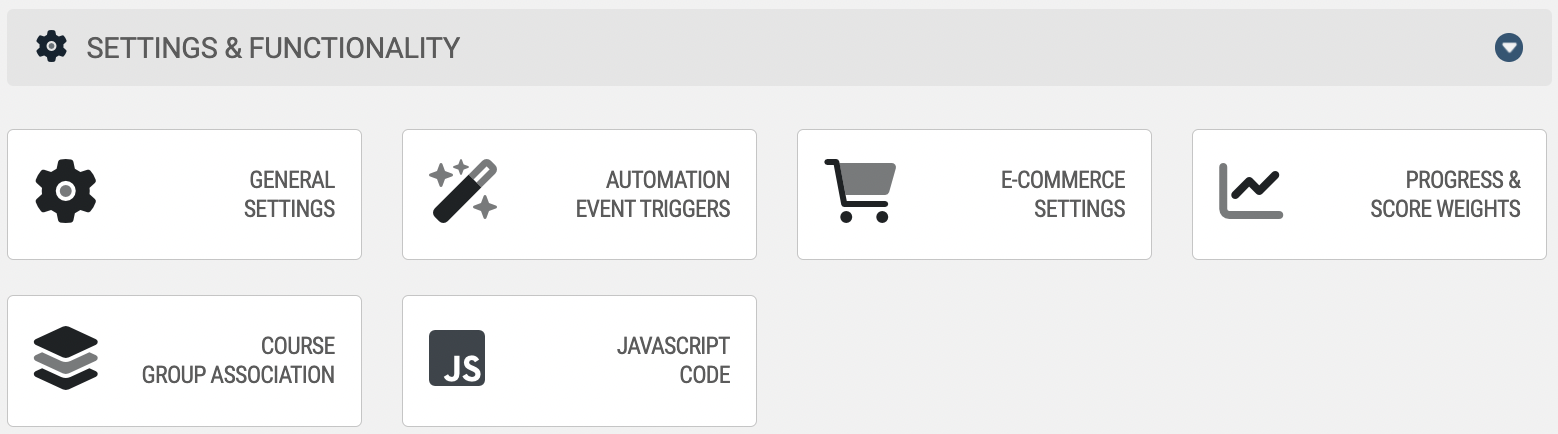
One of your course’s topmost settings is the ability to choose which users need approval for this course. You can choose either a select usergroup, all users, or no users.
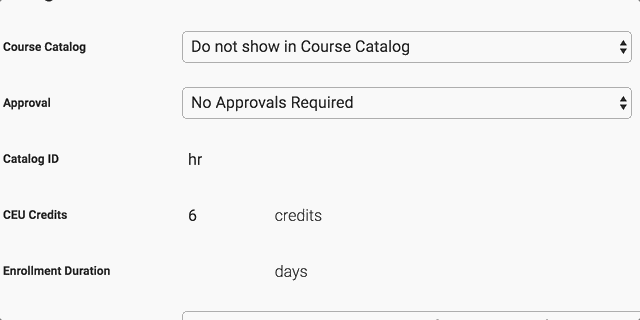
Once your changes are saved, the users you selected will begin appearing on your User Queue.
There’s been a lot of mention of a User Queue on your Course Approval List, so you’re likely wondering where exactly this list actually is, and how you can access it. What’s clever about the Course Approval List is that, if there’s nothing for you to approve, there’s nothing for you to access.
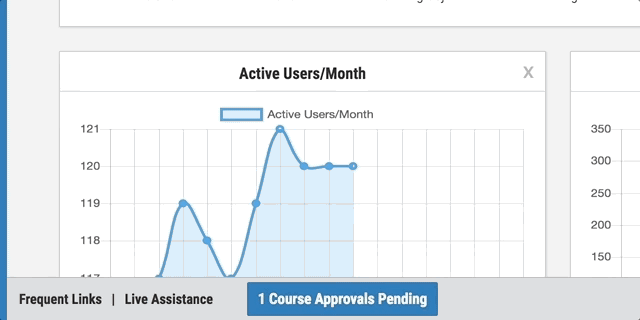
But assuming you do have course requests, and therefore you need to access your Course Approval List, you can find it on every administrative page - waiting for your attention on the bottommost toolbar (the same where you might change the zoom level for your admin interface).
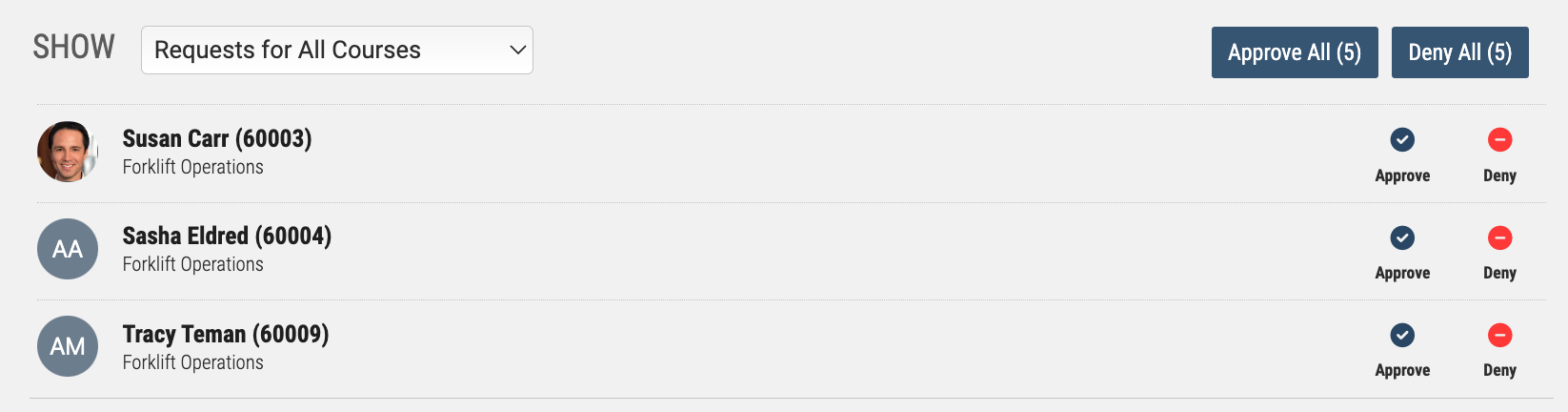
Clicking on that notification will bring up a list of the users waiting for approval to begin their training. This list allows you to approve users individually, filter by the course users are waiting for access to, and approve/deny users across the board.