
It’s easy to set up quizzes that give learners immediate response feedback.
Instead of users receiving feedback upon completion (as in a graded quiz), a great way to enhance a trainee’s understanding is to also use non-graded LMS quizzes in your online courses.
Using this type of learning object, you can mix presentation slides with questions, which trainees must answer correctly to progress through the exercise.
With immediate feedback, it’s more about delivering some information on a topic, and then testing your trainees understanding of that information as they progress.
Setting Up Immediate Feedback for Your LMS Quizzes
To set up immediate feedback for your quiz slides:
- Add or Edit a slide.
- Click the Optional tab.
- Type in the feedback you would like the user to see for each answer they select.
- Create a Non-Graded Quiz with the slides you added immediate feedback to.
Inside Axis LMS, there are multiple ways for users to understand how they performed on a piece of content. End-of-Quiz reports are the most common, but depending on how you’ve set up your system, you’ll also be able to deliver results to users immediately after answering a question.
Immediate Feedback is something that helps distinguish your Non-Graded LMS Quizzes from other learning object types, as it is a feature operating exclusively within this module type.
When creating or editing a Multiple-choice, true/false or yes/no question slide, look for the “Optional” tab. Within this tab, you’ll be able to assign each of the answer choices a line of text that the user will receive upon selecting this answer.
[Learning > Online Courses > Learning Objects > Quiz Slide Bank > Add Slide > Multi-Option Slide > Optional]
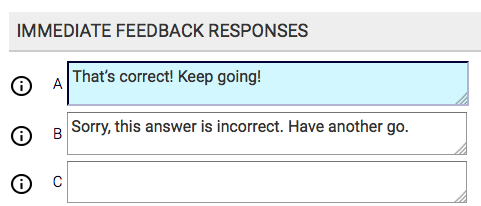
For example, if there are two answer choices:
“Correct” and “Incorrect”
an admin can give each answer choice its own immediate feedback, so that if a user selects “Incorrect” they receive one message:
“Sorry, this answer is incorrect. Have another go.”
but selecting “Correct” gives them a different message, and allows them to progress in the Non-Graded quiz.
“That’s correct! Keep going!”
By adding Immediate Feedback into your Slides, you give your Non-Graded LMS Quizzes a whole new purpose within your courses.