Printable Certificates in Axis LMS

The objective of many admins is to have their users earn a certification, or something akin to a certification. As an Axis LMS admin, you are able to customize how your certificate looks, and how your users earn and access that certificate.
There are several different certificates your users can earn, and can be delivered in conjunction or independently from each other. However, which certificates you use, and how they are weaved into your system may change based on your business practices.
Certificate Access (All)
All of a user’s certificates can be accessed by the user by adding a certificates widget to your learning portal.
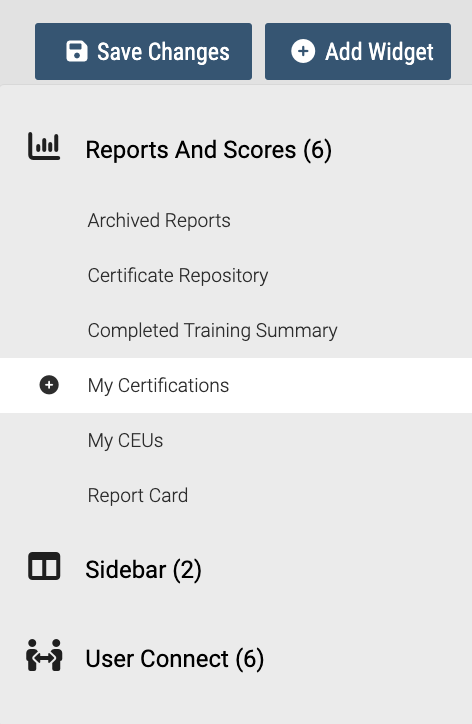
Certification Program Certificates
How is it earned?
Certificate program certificates are earned after completing a certification course. After completing the course, the user must accrue CEU credits from valid courses to renew their certification.
Where can I customize it?
Your certification program certificate can be edited on a program by program basis by going into your Talent tab, and selecting Certifications & CEUs. Manage your certification programs then select the edit certification certificate icon. You can then change both the background and text by using either the front-facing editor, or the HTML editor. This editor also allows you to use two unique placeholders, which reflect the day that certificate was first earned, and the current expiration date.
Access
Users can access their certification program certificates from either the certificates or certifications widget on the learning portal.
There are several different certificates your users can earn, and can be delivered in conjunction or independently from each other. However, which certificates you use, and how they are weaved into your system may change based on your business practices.
Certificate Access (All)
All of a user’s certificates can be accessed by the user by adding a certificates widget to your learning portal.
- System > Site Design > Learning Portal > Page Editor > Edit {page} > Add Widget > Reports and Scores > Certificate Listing Widget
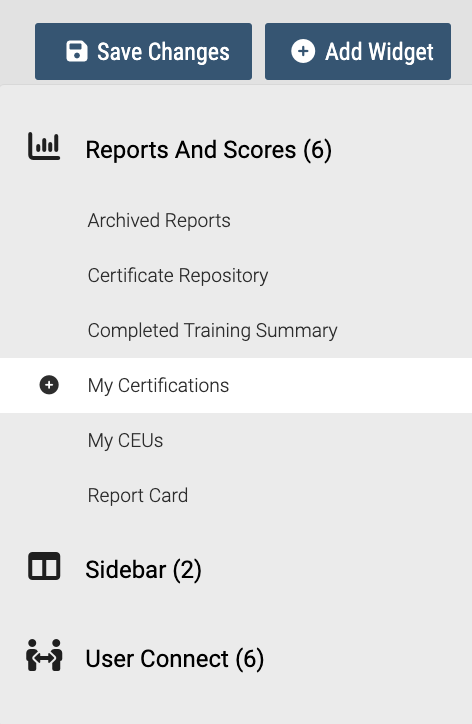
Certification Program Certificates
- Talent > Certifications & CEUs > Manage Certification Programs > Edit Certification Certificate
How is it earned?
Certificate program certificates are earned after completing a certification course. After completing the course, the user must accrue CEU credits from valid courses to renew their certification.
Where can I customize it?
Your certification program certificate can be edited on a program by program basis by going into your Talent tab, and selecting Certifications & CEUs. Manage your certification programs then select the edit certification certificate icon. You can then change both the background and text by using either the front-facing editor, or the HTML editor. This editor also allows you to use two unique placeholders, which reflect the day that certificate was first earned, and the current expiration date.
Access
Read more about Certification Programs here
Course Certificates
How is it earned?
Course certificates are, by default, always accessible to a user. But it does not become valid until the user has achieved the requirements set by the admin, which include course progress, course average, or both.
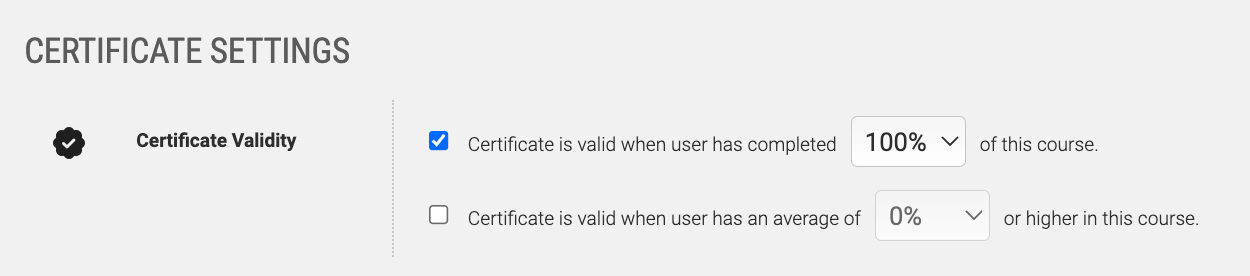
Where can I customize it?
Your course certificate can be edited on a course by course basis by going into your course dashboard, and selecting course certificate. You can then change both the background and text by using either the front-facing editor, or the HTML editor.
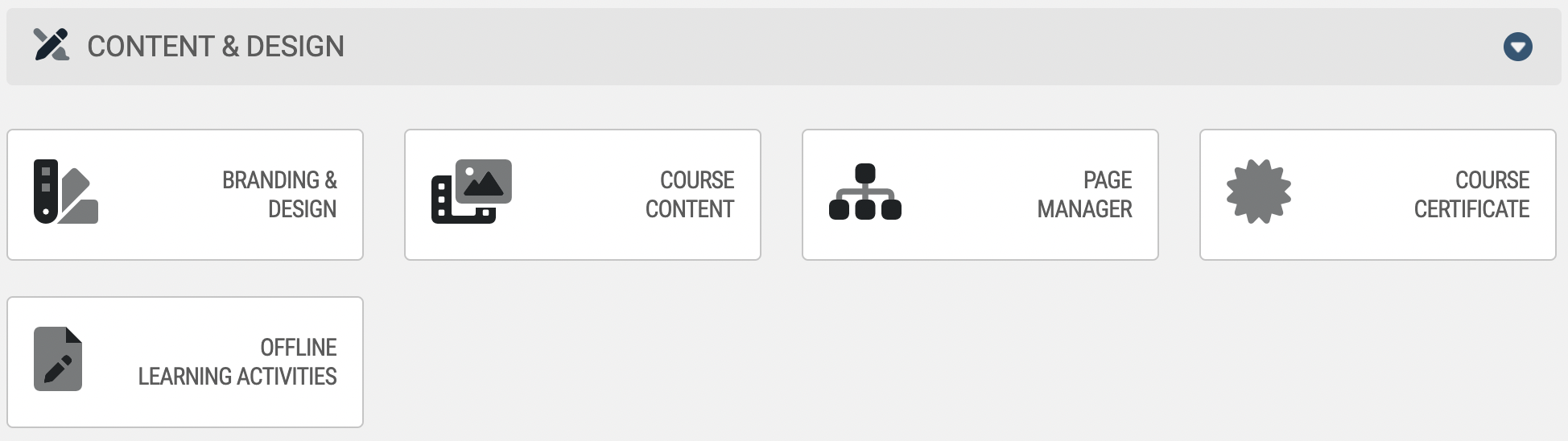
Access
Users can access their course certificates from either a certificates placeholder within the course, or the certificates widget on the learning portal.
Graded Quiz Certificates
- Learning > Online Courses > Manage Courses > Course Certificate
How is it earned?
Course certificates are, by default, always accessible to a user. But it does not become valid until the user has achieved the requirements set by the admin, which include course progress, course average, or both.
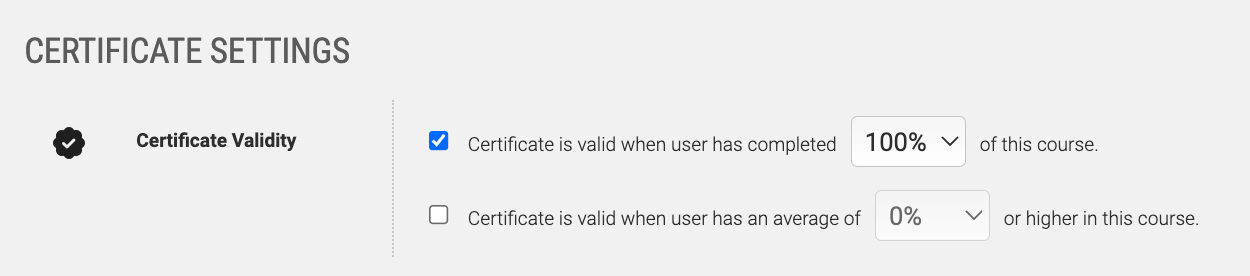
Where can I customize it?
Your course certificate can be edited on a course by course basis by going into your course dashboard, and selecting course certificate. You can then change both the background and text by using either the front-facing editor, or the HTML editor.
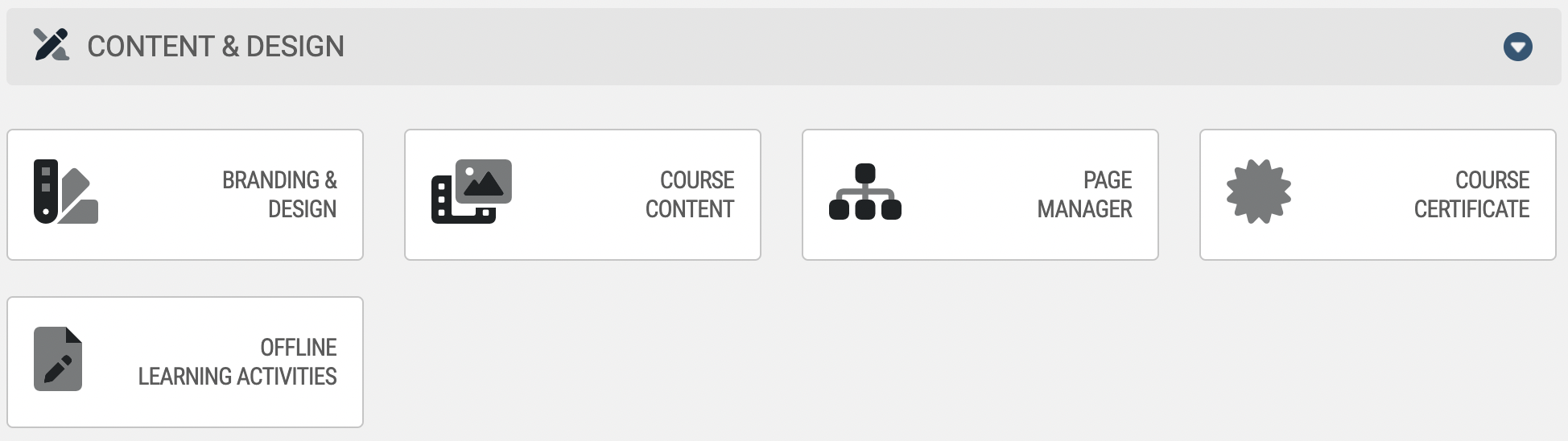
Access
Users can access their course certificates from either a certificates placeholder within the course, or the certificates widget on the learning portal.
Graded Quiz Certificates
Learning > Online Courses > Learning Objects > Manage Learning Objects > Edit {Graded Quiz} > Graded Quiz Settings
Graded quiz certificates are unique in that they take a snapshot of the user’s data as soon as it is achieved. What this means is that the certificate is static. For example, if a user earns a graded quiz certificate this year, and is married next month, when the user opens the certificate it will reflect their pre-marital name.
How is it earned?
Graded quiz certificates are the simplest certificates, and only require a user to pass and complete the graded quiz. The passing score of a graded quiz can be edited by going to the learning object’s graded quiz settings.
Where can I customize it?
Your graded quiz certificates, by default, use a blue ribbon border with the text below.
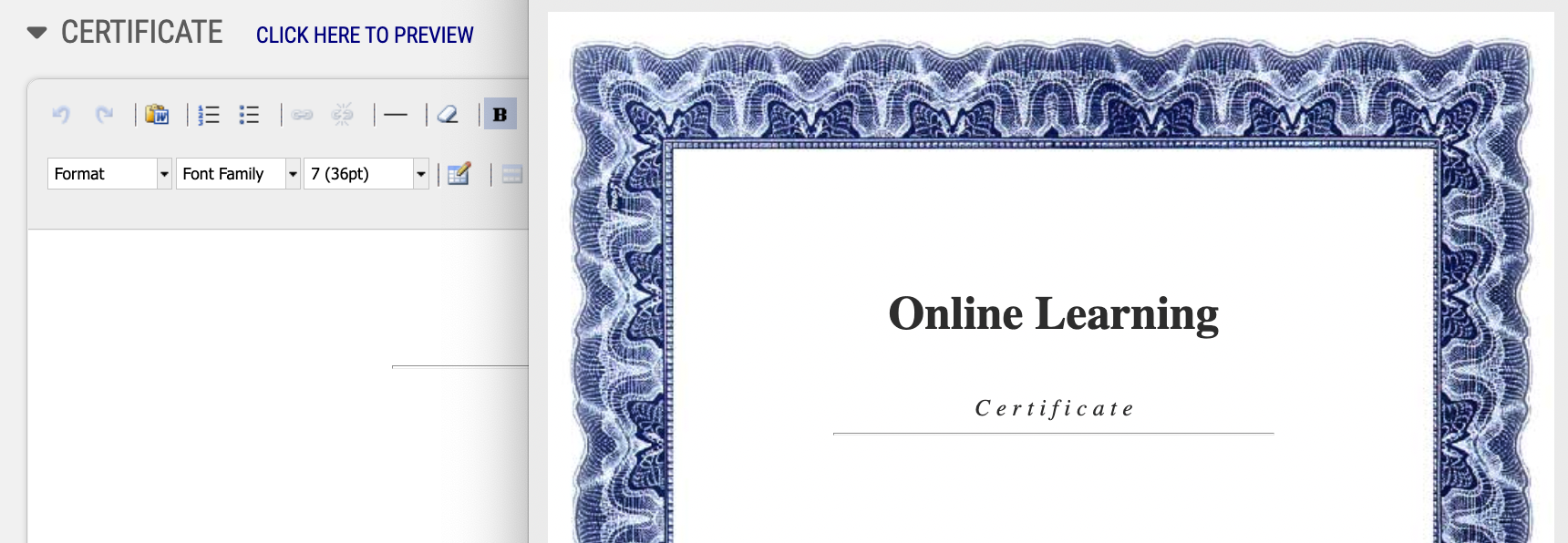
You can edit the text of the certificate by going to the learning object’s graded quiz settings, and working with the certificate editor.
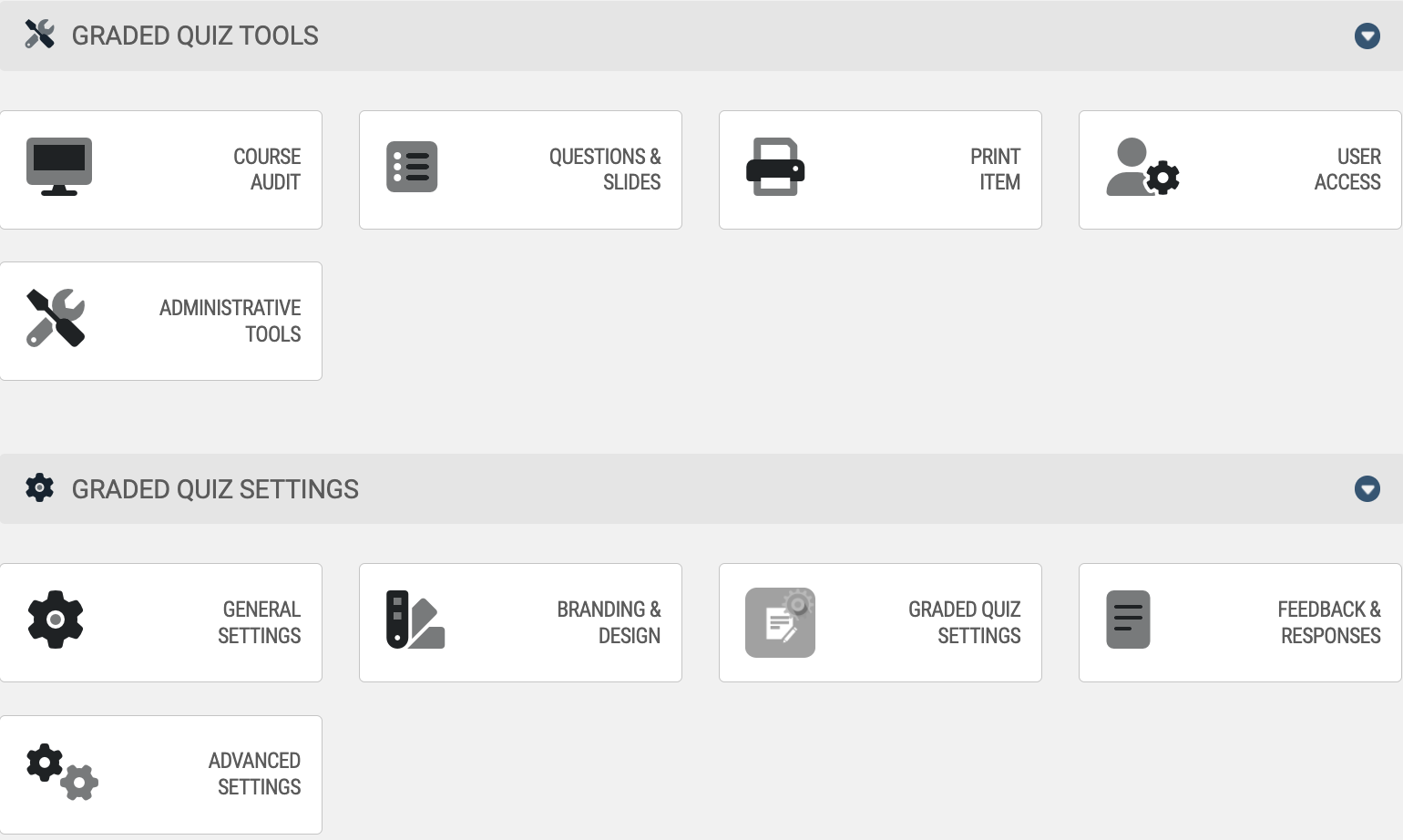
Access
Users can access their graded quiz certificates at the end of the quiz (upon passing), in their score reports within the course, and from a certificates widget on the learning portal.
How is it earned?
Graded quiz certificates are the simplest certificates, and only require a user to pass and complete the graded quiz. The passing score of a graded quiz can be edited by going to the learning object’s graded quiz settings.
Where can I customize it?
Your graded quiz certificates, by default, use a blue ribbon border with the text below.
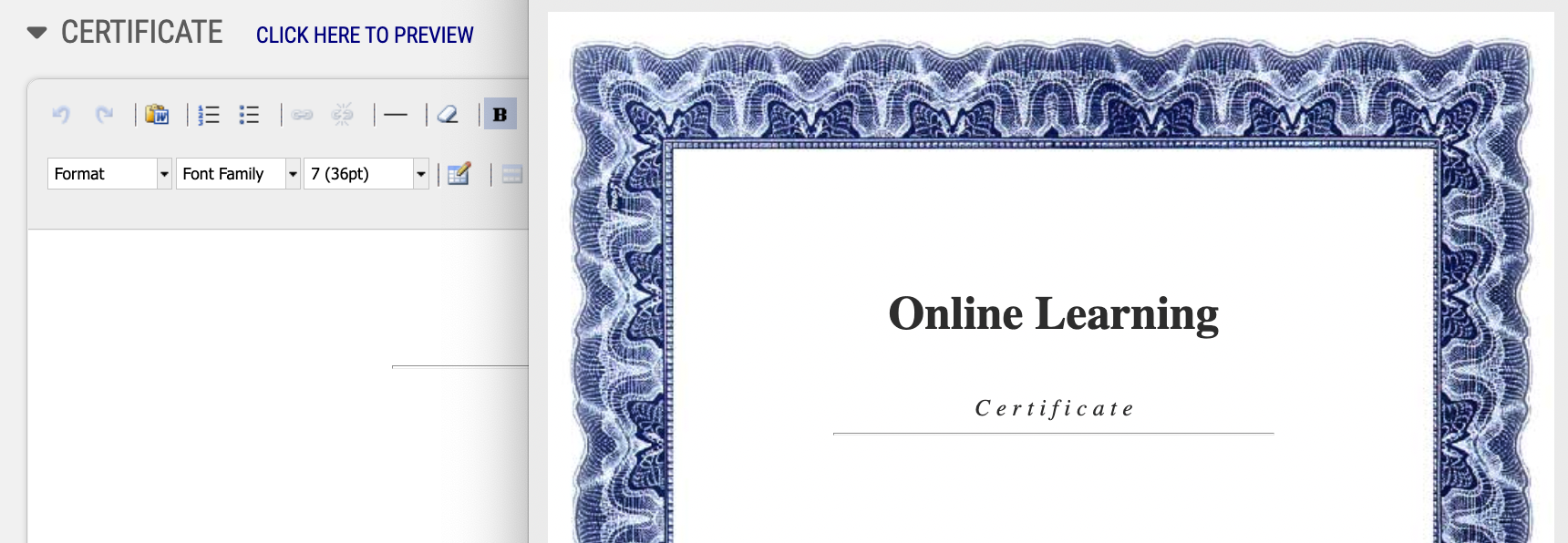
You can edit the text of the certificate by going to the learning object’s graded quiz settings, and working with the certificate editor.
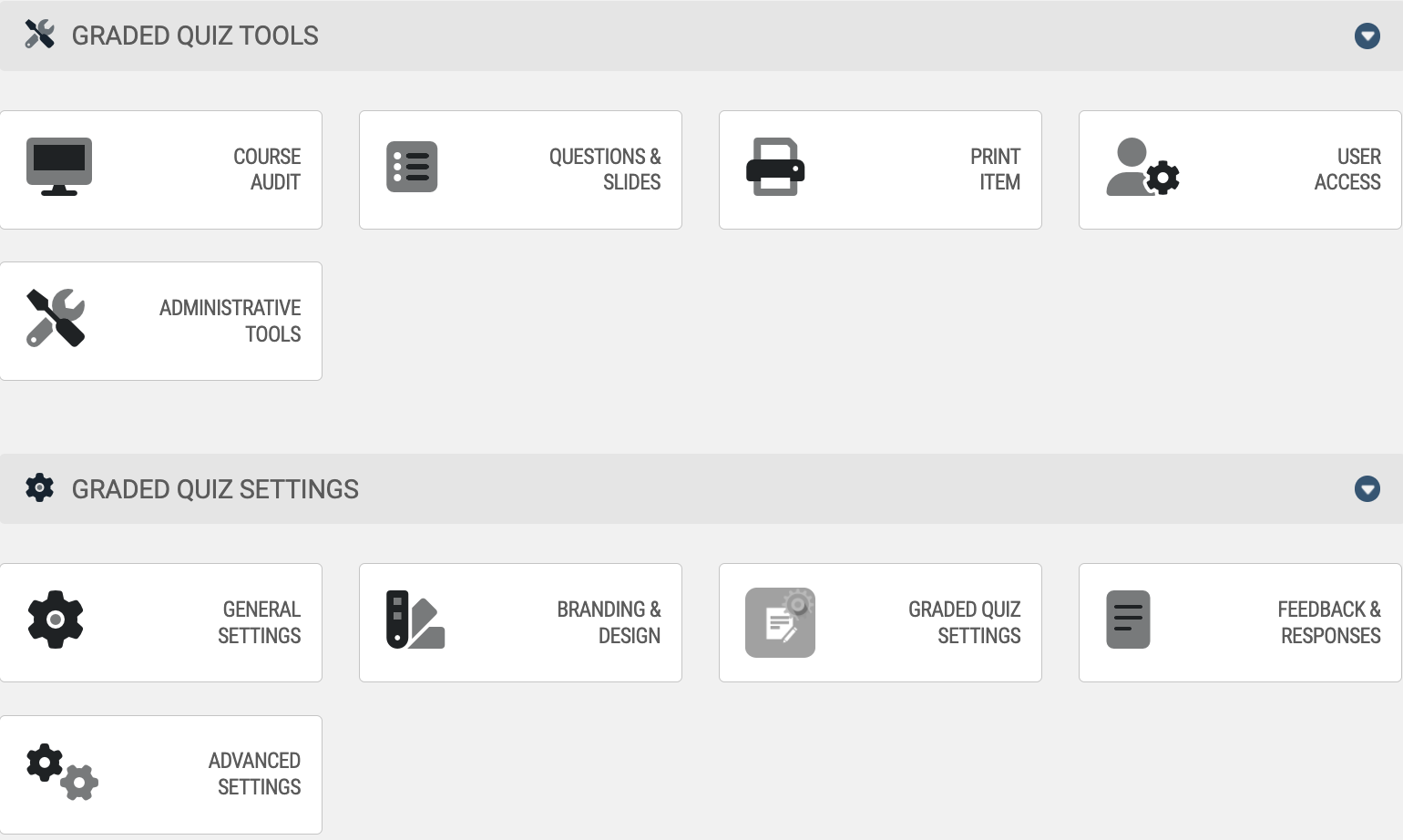
Access
Users can access their graded quiz certificates at the end of the quiz (upon passing), in their score reports within the course, and from a certificates widget on the learning portal.