Integrate Axis LMS with your CRM

Using the Integration Builder inside Axis LMS, establishing a link between your CRM and Axis LMS is easy to set up.
Axis LMS Integration Builder
System > Integrations > Applications > Integration Builder
After opening the Integration Builder, a list of all your existing integrations will be listed. If you have no integrations yet, click the Create Zap button to create your first.
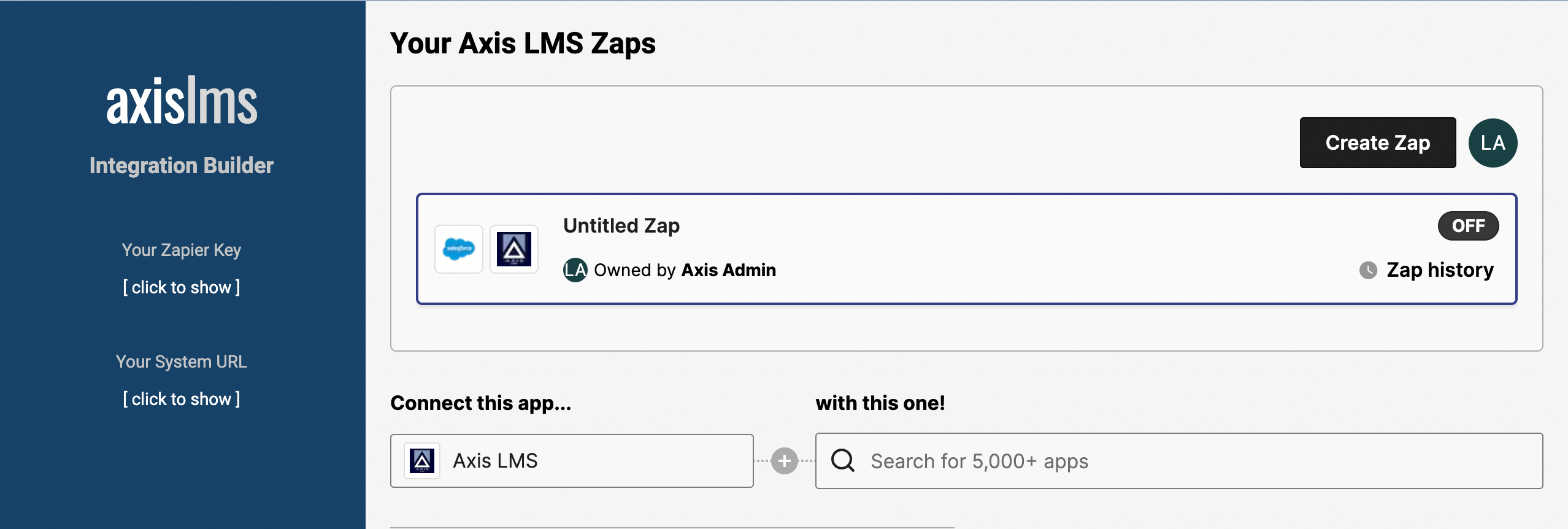
Every integration has minimally two components: a Trigger and an Action. The Trigger is where your Integration begins; the Action is one of, or the entirety of, the conclusion of events.
* If this is your first experience in the Integration Builder on this device, you will instead be prompted to Sign In or Sign Up for the integration service: Zapier.
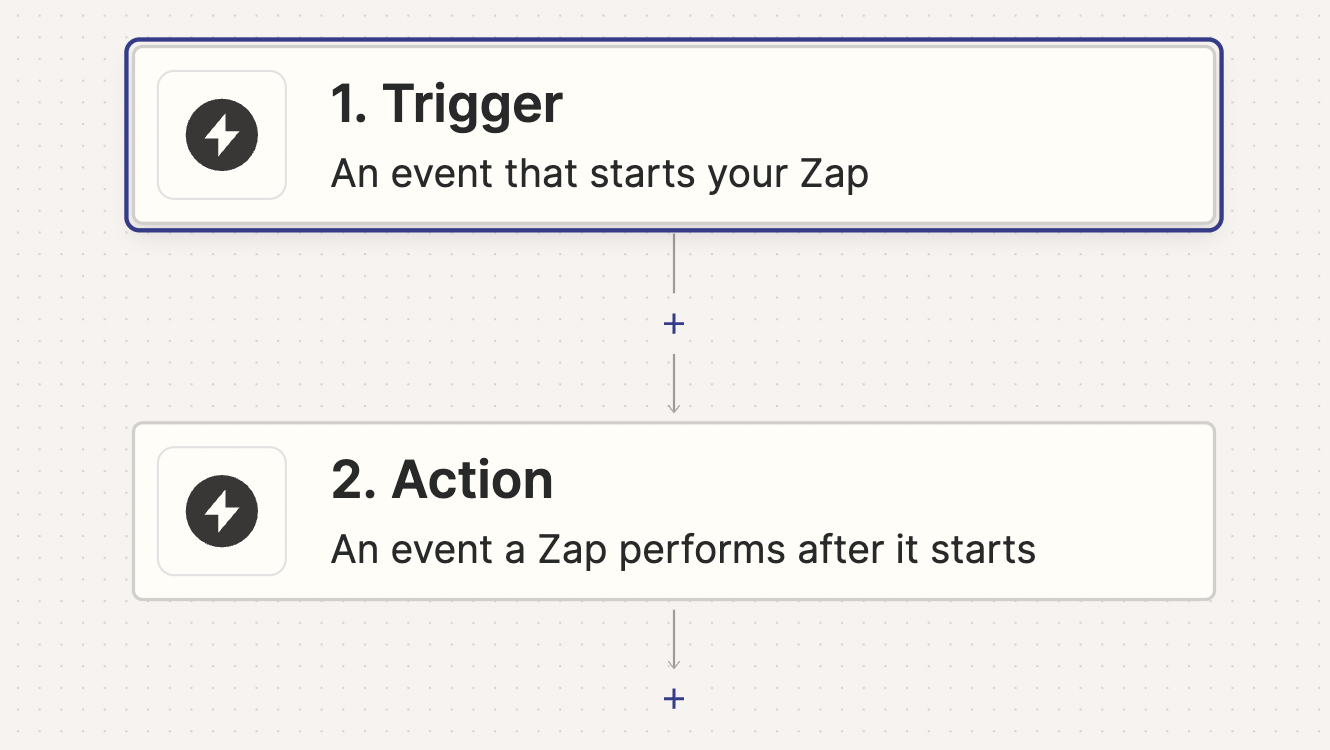
CRM Trigger
With most CRM services, your CRM can be used as either the Trigger or the Action. For this scenario, we'll say we want to update an LMS User Record when a Record is Updated in Salesforce.
Begin by clicking on the Trigger tile, then search for your CRM service - for this example we will be using Salesforce.
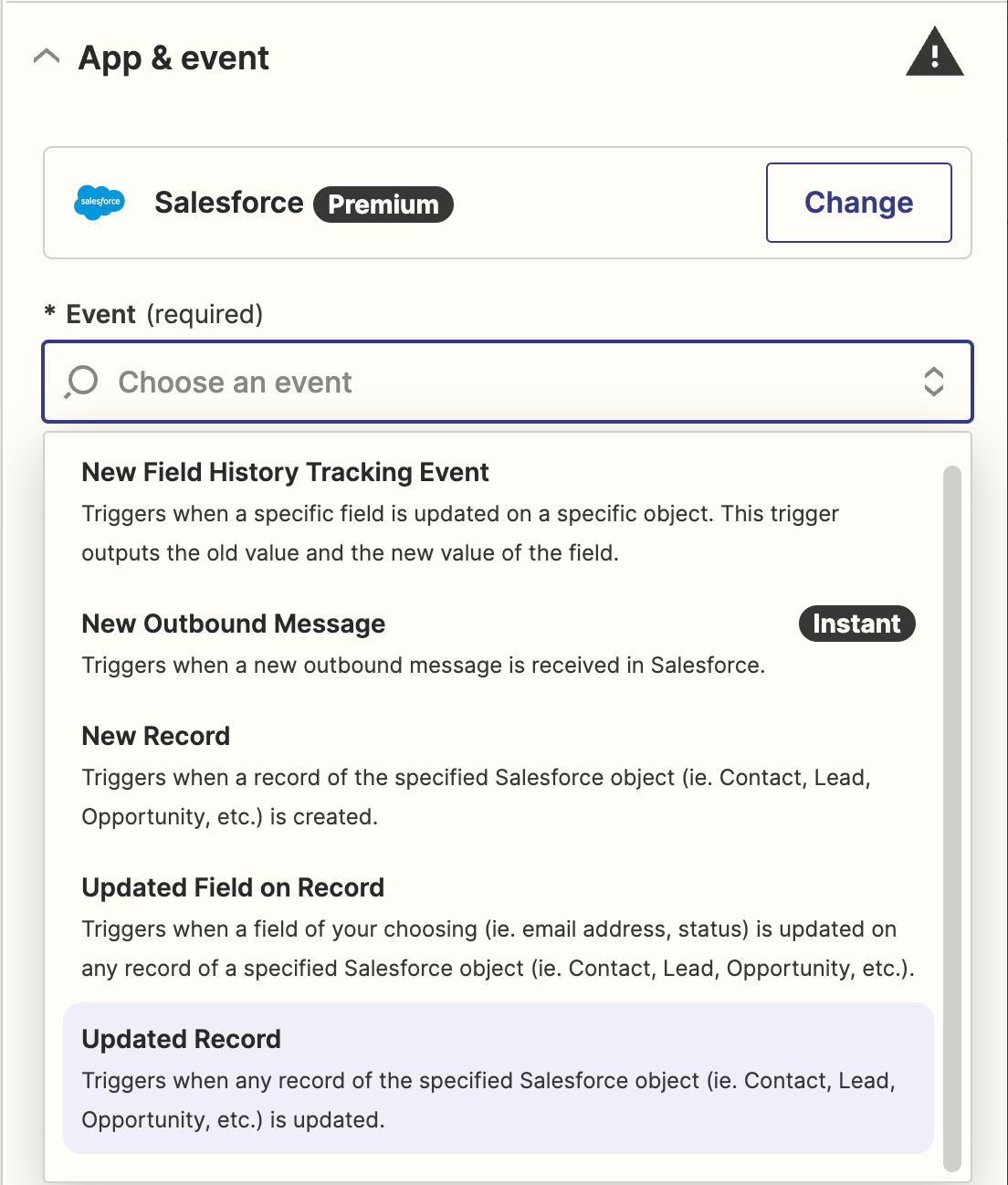
Now select the Event: Updated Record; and click Continue. You will now be prompted to sign into your Salesforce Account. After successfully connecting to the CRM service, you will be prompted to run a test to confirm the account can be successfully reached. The events available will vary depending on the CRM service selected. After connecting to a service, you will not need to provide credentials in the future.
LMS Action
Continuing the Updating User Scenario, the next step is to select the Action Tile, then search for Axis LMS.
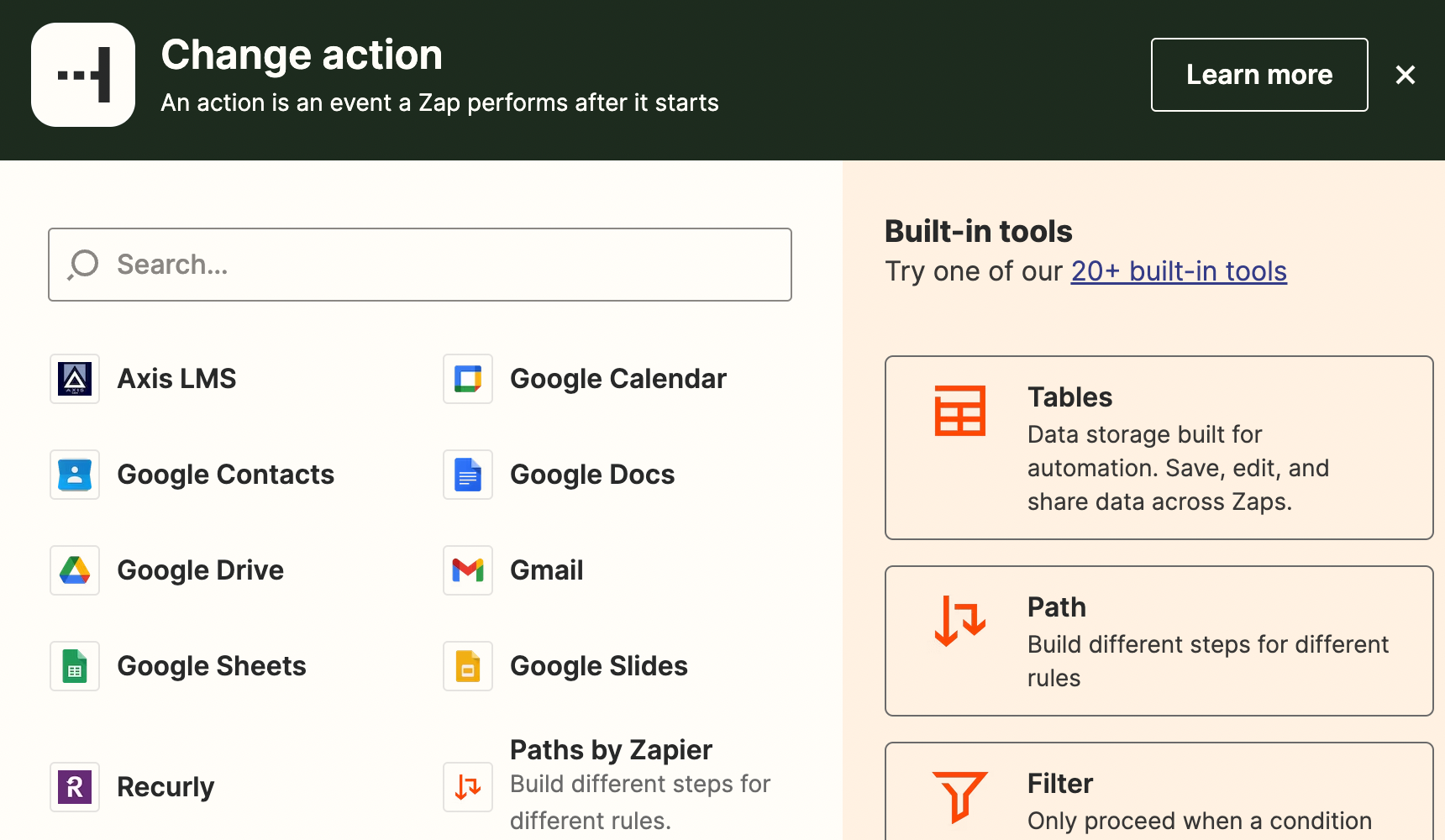
Now select the LMS Event: Update User; and click Continue. You'll be prompted to connect your Axis LMS account - the required information is available on the left side of the Integration Builder. Once more, you'll be prompted to run a test to confirm the connection was successful.
After a successful test, you'll have the opportunity to refine the Action. The only information that is required is the username, so that the integration knows what user to update. This can be fetched by referencing the Updated Record in Salesforce Trigger from earlier.
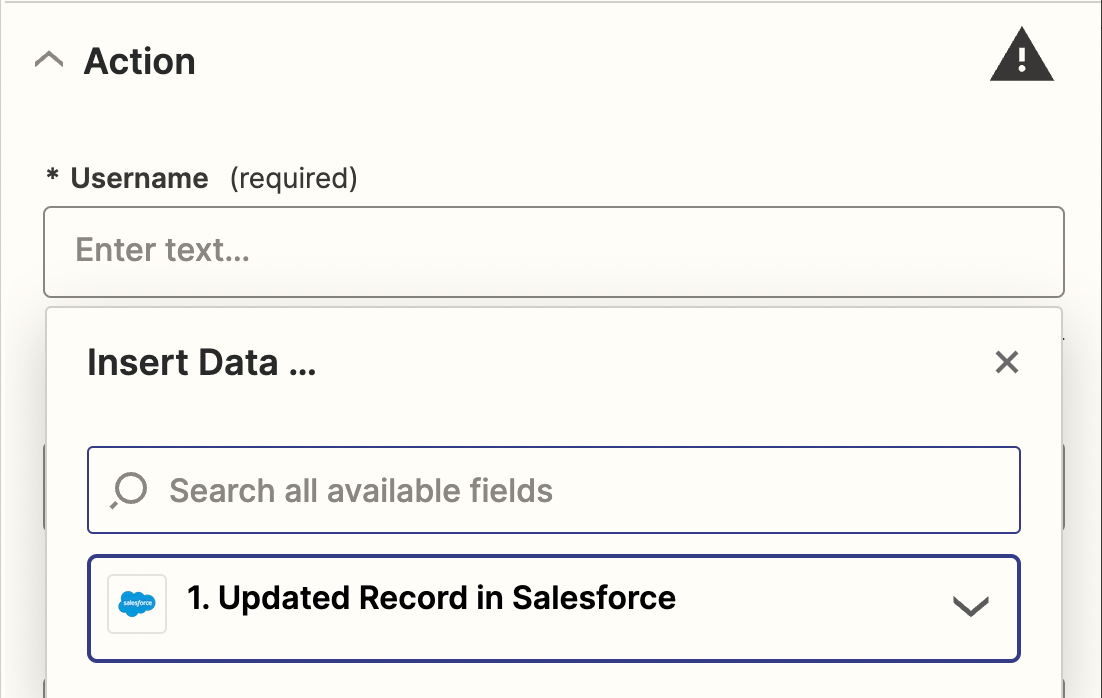
In fact, any fields collected from the Trigger event can be referenced in the LMS Event; so you can quickly populate any of the LMS User Fields with data collected from the Triggering Event's. First names, last names, emails, company, and many of the custom fields for the LMS user can be populated, and updated, from this event.
After filling out the fields we designate as being updatable, click Continue.
Publishing the Integration
After setting up both the Trigger and the Action, the Integration can be saved by using the Publish button in the top right of the page. Before publishing, considering renaming your integration so you can easily identify the intention of the integration, without having to open the editor and analyze each step.
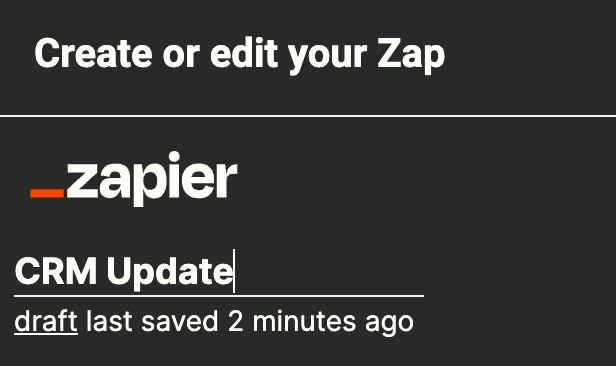
You can continue to expand on the Integration, and perform additional Events by clicking the addition symbol after your most recent Event, if desired; but publishing here will create a successful integration with your CRM.