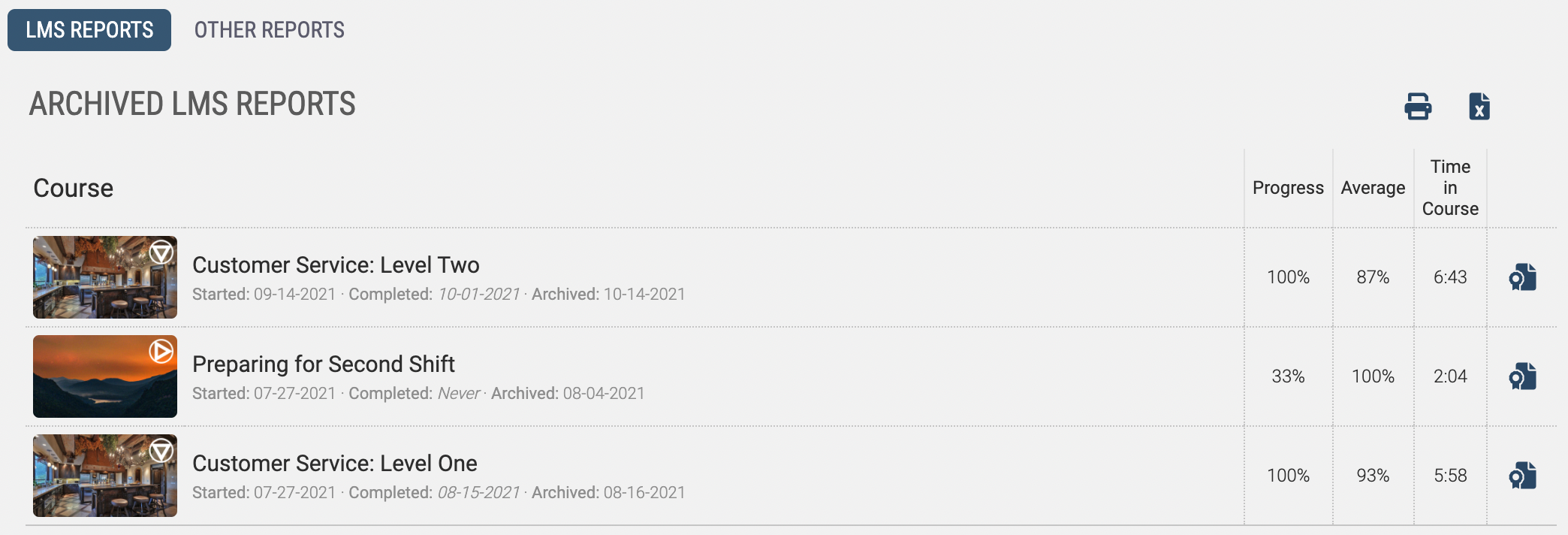Archived Reports in Axis LMS
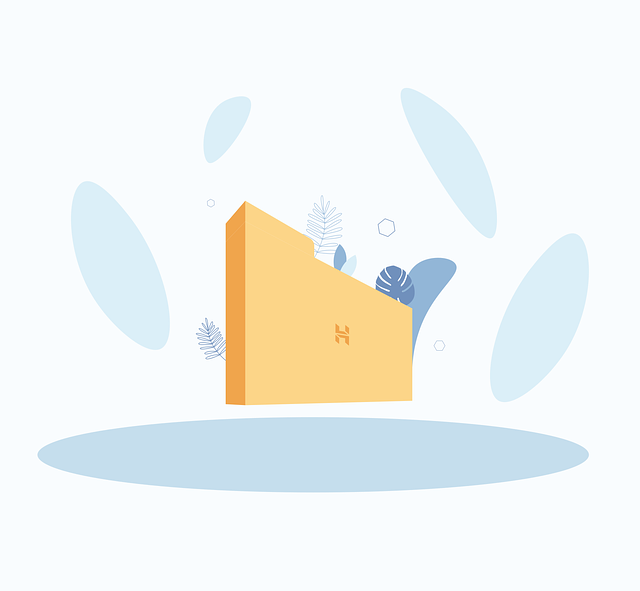
Every user has a history outside the LMS, and while every company may not be interested in storing that data; Axis LMS provides tools to help consolidate this data through something we refer to as "Archived Reports". Archived Reports serve several purposes, but are most frequently used for documenting course resets, storing offline class scores, and importing scores from previous LMSs.
These reports are usually created one of two ways - uploading a spreadsheet, or resetting a course (either manually or automatically). A spreadsheet would be uploaded when you’re bringing in external data (completed in another system, or completed in a classroom), and can be imported by selecting "Archived Reports" from the Reports page, then clicking on the Import Report Data tile.
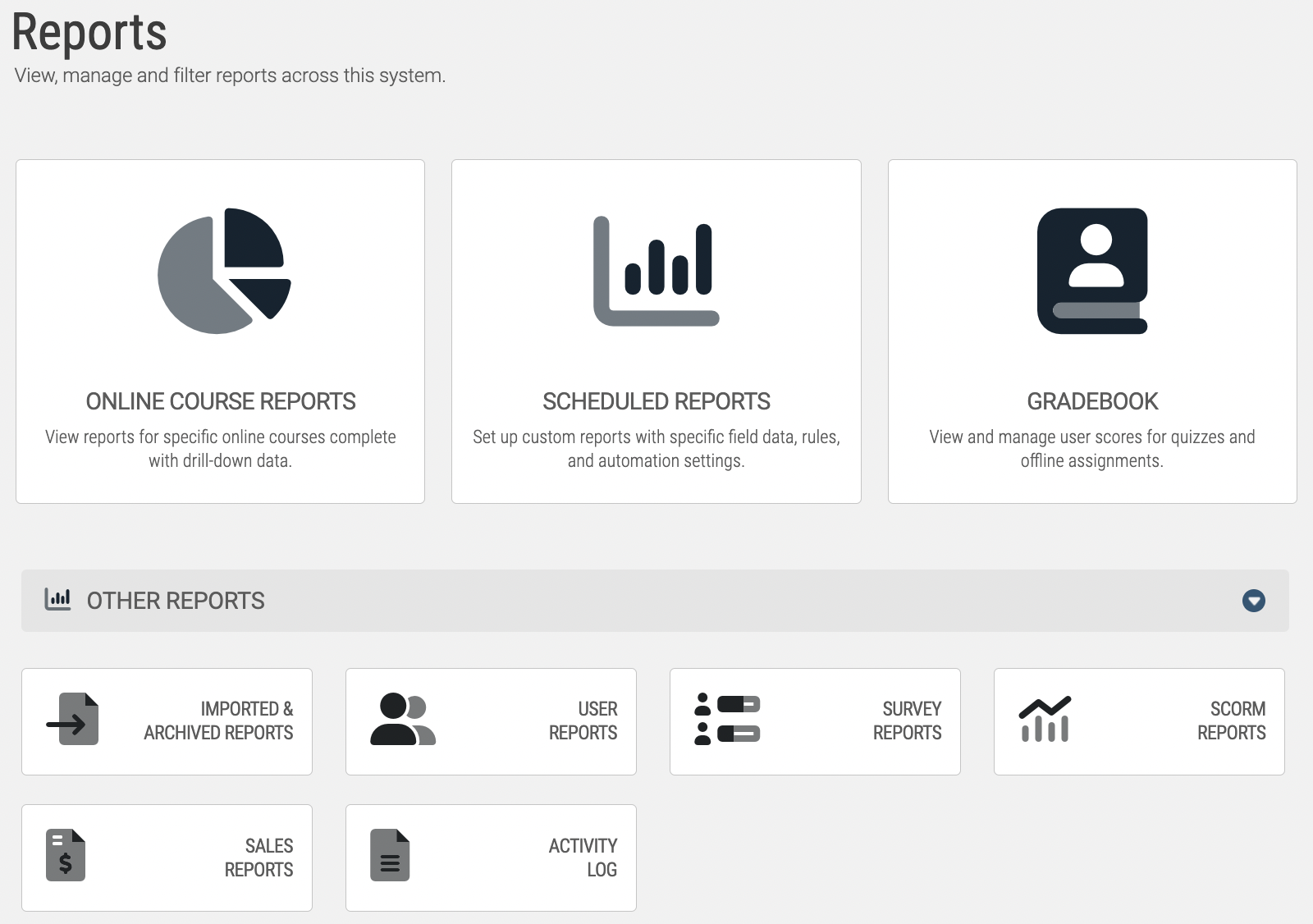
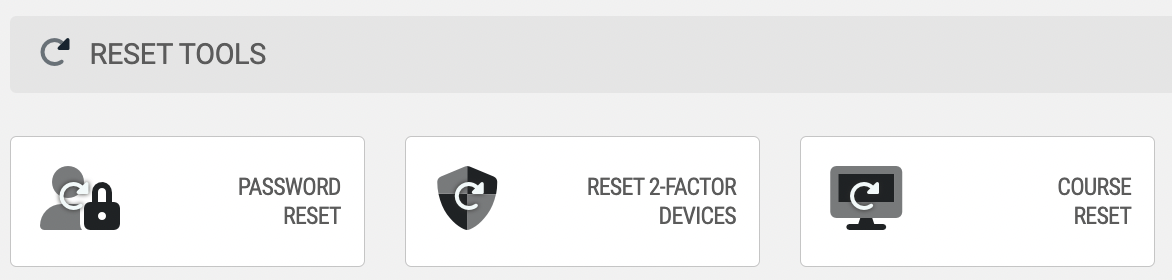
To view a user’s report history, select the user from the Manage Users screen, then select the "Archived Reports� icon from their reporting block. From this page, you can also export or print all of their Archived Reports. It is important to note that Archived Report data is read-only; it cannot be edited after it is created inside Axis.