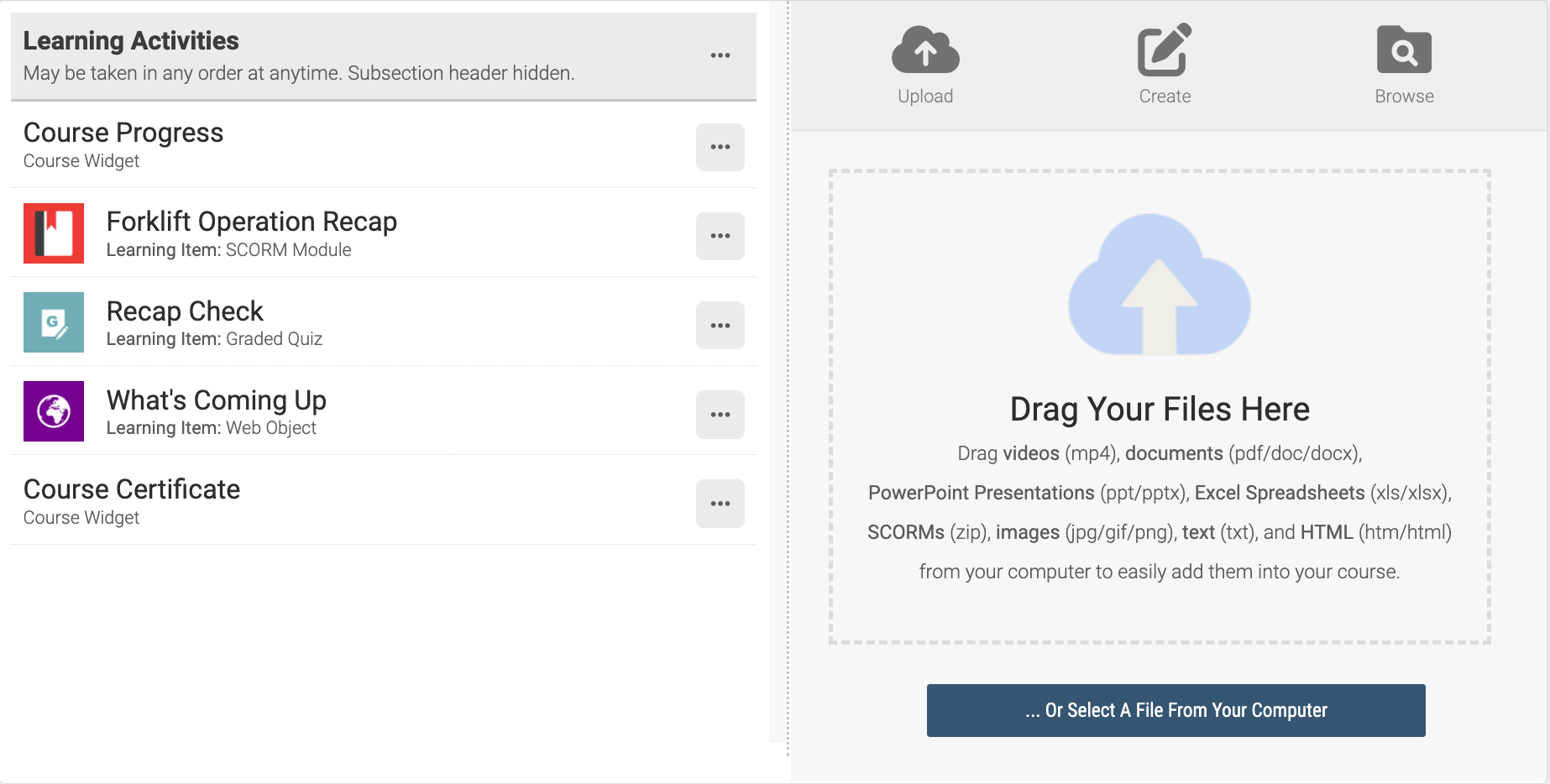Delivering PowerPoint Presentations as Videos in Axis LMS
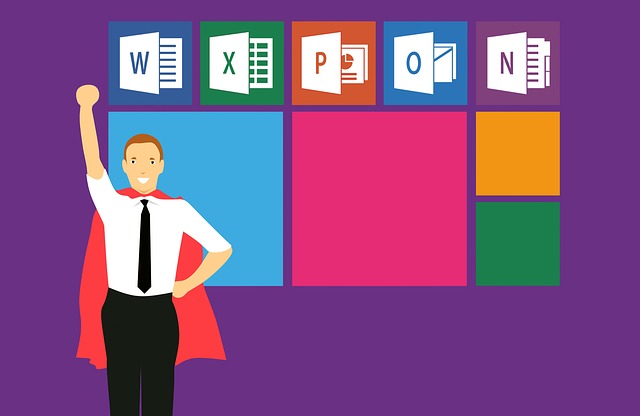
In addition to the PowerPoint Viewer, and the SlidePoint converter, your PowerPoint presentations are also capable of being converted into videos to be put up on your Axis LMS platform. By exporting your Presentation into a video format, you are able to preserve slide timers. You can also add a global time-per-slide setting for the entire presentation for any/all slides that do not have a timer or animation assigned.
While within your PowerPoint application, select the File caption in the top menu and choose the Export option. Look for the option to export to a video, then select the MP4 extension.
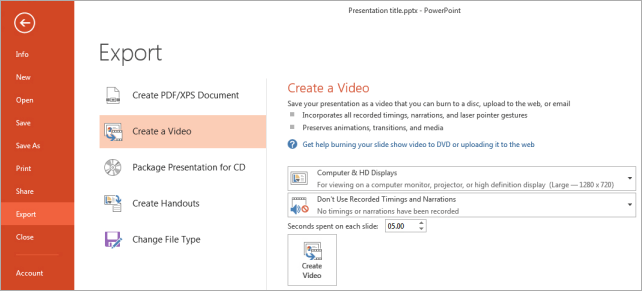
Note: Your version of PowerPoint may look different than the screen shot above
Tip: For a good experience for your users, consider choosing the 720p/Internet option for video size for small (25 or less slides) videos, or 480p/Standard for anything over 25 slides. This should deliver a good streaming experience for your users across all desktop and mobile devices.